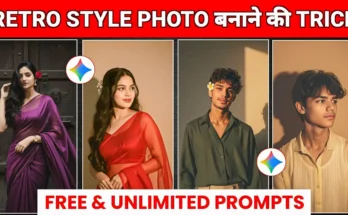How to Create 100+ Trending AI Photos in Seconds (Using Gemini & Free Tools)
Hey guys! In this guide, I’ll show you how to create 100+ trending AI photos on your phone using simple prompts and free tools like Gemini. Follow along and you’ll be making viral AI edits in just a few minutes — totally free!
Why This Works
You’ve probably seen those amazing AI-style photos going viral on Instagram and YouTube. The secret behind them is simple — creative prompts and the right AI app. In this tutorial, you’ll learn how to use Gemini (or any AI photo generator) along with ready-made prompts to make professional-quality photos instantly.
What You’ll Need
- A smartphone (Android or iPhone)
- The Google Play Store or App Store
- An AI photo app like Gemini or AI Photo Editor
- Internet connection for image generation
Step-by-Step Guide
1. Install the Gemini App
Open your phone’s app store and search for “Gemini”. Install the app (or any similar AI generator). Once installed, open it — you’ll see an easy interface ready to generate images.
2. Explore Trending Prompts
In the app, search for trending prompt packs. You’ll find categories like boys, cinematic, couple edits, fantasy art, and more. Click any category to see several ready-to-use prompts. These are the exact phrases used to create viral photos online.
3. Open the Free “Create Your Photo” Website
Visit the website mentioned in the video (or similar free prompt-based sites). Click the “Create Your Photo” button. This tool works completely free — no payments required. Just upload your normal photo and paste the selected prompt into the box.
4. Generate Your Image
After pasting the prompt, click on “Create Image” or “Generate”. The AI will analyze your photo and produce a brand-new image in the style you selected. Wait a few seconds, and your edited photo will appear on the screen.
5. Save and Download
Once your AI photo is ready, tap the Save button to download it to your phone gallery. You can then share it directly on Instagram, TikTok, or anywhere else!
Ready-Made Prompts You Can Use
- “Cinematic portrait, golden hour lighting, ultra-detailed face, 4K photo”
- “Futuristic neon lighting, dramatic tone, hyperrealistic face, 8K quality”
- “Soft vector art portrait, pastel tones, high detail, stylized background”
- “Couple cinematic photo, romantic vibes, soft lighting, warm mood”
- “Fantasy AI portrait, colorful light reflections, artistic depth, ultra HD”
Try editing these prompts by changing words like “cinematic” or “neon” to discover new styles and effects.
Find 100+ Trending Prompts
Inside most AI photo apps or prompt libraries, you’ll find sections labeled “Unlimited Prompts” or “Trending Prompts.” These get updated daily with fresh viral ideas. Use them to create unique looks every time — no need to type long descriptions yourself!
Pro Tips for Perfect Results
- Use a clear front-facing photo where your face is visible.
- Choose HD or Detail mode for sharper, realistic results.
- Try multiple prompts to explore new styles — small changes give huge results.
- Experiment with trending categories like vintage, vector art, couple, and cinematic.
Useful Tools & Resources
- Google Play Store – install AI photo apps like Gemini.
- Photopea – free web-based editor for final touch-ups.
- OpenAI Prompting Guide – learn advanced prompt creation techniques.
My Test Results
I tested two prompts in this tutorial: one cinematic and one fantasy-style. Both generated incredible results — the AI perfectly matched my face and produced a clean, detailed image. You can follow the same steps to create your own viral photo edits.
Final Thoughts
If you enjoyed this guide, make sure to like, share, and subscribe for more AI photo prompt tutorials. Keep experimenting with new prompts every week to stay ahead of the trends!
Happy Editing! 🎨