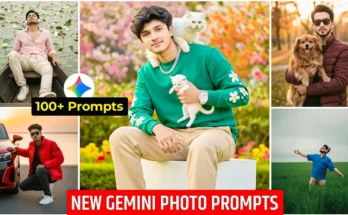How to Create Viral Umbrella Rain AI Photos Using JIMIN App
Hey guys! 🌧️ Recently, umbrella rain-style photos have been going viral all over social media — especially on Instagram and Pinterest. So in this tutorial, I’ll show you how to create stunning umbrella rain AI photos easily using your phone, how to improve their quality, and where to find the exact AI prompts used for these viral shots. Let’s get started!
Step 1: Download the JIMIN AI App
First, open your Google Play Store and search for “JIMIN”. This is the app we’ll be using to create the umbrella rain photos. You can also download it directly from the Play Store here.
Once installed, open the app. You’ll see an option to upload your photo. Tap on it and select any clear selfie or portrait photo from your gallery. For this tutorial, I’ll first show you how to make a boy photo, and later a girl photo version — so watch closely!
Step 2: Add Your Photo and Use AI Prompt
After uploading your image, you’ll need to paste a prompt (a short text instruction that tells the AI what kind of photo to create). Don’t worry — I’ll show you where to get the exact prompts for both boy and girl umbrella photo styles.
Once you’ve pasted your prompt, click on the bottom option that says “Create Image”. The app will now start generating your photo. Wait for a few seconds — the JIMIN app is quite fast and usually finishes the job in under 10 seconds!
Step 3: Save and Check Your Result
When your image is ready, tap to preview it. You’ll notice that the face perfectly matches your original photo, and the background is beautifully transformed into an umbrella rain aesthetic. Save your photo directly to your gallery.
Now let’s create a girl version. Simply go back, upload a female portrait, and paste the girl-style prompt. Again, hit Create, wait for a few seconds, and your photo will be ready to download.
Step 4: Find Trending Prompts for AI Photos
Now the most important question — where do you get these viral prompts?
Open your browser and search for “AI Photo Editor Anoop Sagar”. Or you can visit AnoopSagar.com directly.
On this website, go to the AI Photo Editor section. Here, you’ll find hundreds of ready-made AI prompts — from rain photos to cinematic portraits, festival edits, and trending viral effects. If you don’t find the latest ones, scroll down or visit again later — new prompts are added daily.
To get notified about the newest AI trends and prompts, subscribe to Anoop Sagar’s website or YouTube channel. That way, you’ll always stay updated on new trending AI photo prompts.
Step 5: Copy and Use Prompts
Once you find a prompt you like, simply copy it and paste it into the JIMIN app. Hit “Create Image,” wait a few seconds, and you’ll have your new viral AI photo ready!
Pro Tip: Improve AI Photo Quality
If your generated photos look a little low-resolution or blurry, use a free AI upscaler like Let’s Enhance or Pixlr to increase quality before uploading on Instagram or TikTok.
Conclusion
And that’s it, guys! You just learned how to create viral umbrella rain AI photos using the JIMIN app and Anoop Sagar’s AI prompts. Try it today and impress your followers with creative, realistic, and aesthetic edits!
Don’t forget to like this post, subscribe for more AI editing tutorials, and share it with your friends who love experimenting with trending effects.
Related Links:
- Explore more AI photo tools like Midjourney
- Edit your AI photos in CapCut
- Get trending AI photo prompts from Anoop Sagar
Comment below which style you want me to cover next — Neon Portraits, Bollywood Edits, or Anime AI Photos!