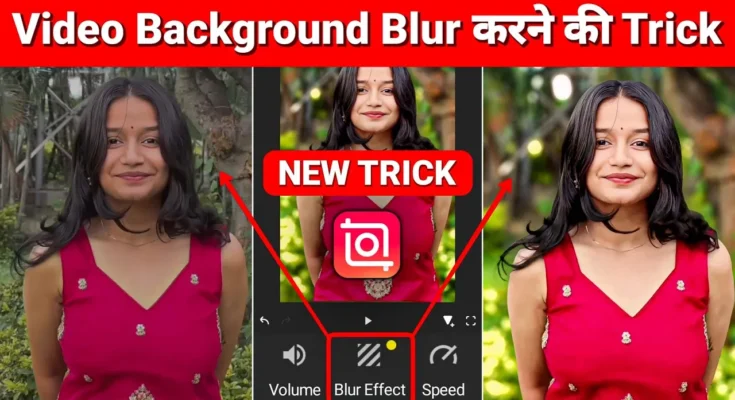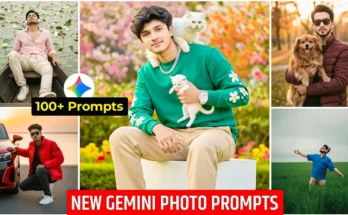How to Blur Video Background Like a DSLR in One Click
Hey guys! In today’s tutorial, I’m going to show you a brand-new trick to blur the background of any video with just one click. Yes, you heard that right—no complex editing, no expensive tools. You can now give your videos a DSLR-like background blur effect instantly.
Why Blur Background in Videos?
Blurring the background helps your subject stand out and gives your videos a professional, cinematic look. Whether you’re creating Instagram reels, YouTube shorts, or cinematic edits, a blurred background always makes the video look high-quality.
App You’ll Need
For this trick, you will need an app called Pixellab (Pesh App). Don’t worry if you don’t already have it—you can easily download it from the Google Play Store.
Step-by-Step Guide
- Open the app after installation.
- Import your video by clicking the “Add Video” option.
- Remove any watermark by watching a quick ad (it’s automatic).
- Adjust the filters:
- Set Brightness to around 5
- Set Contrast to 5
- Set Saturation to 5
- Go to the Effects section → click on Style → choose the Blur effect.
- Adjust the blur intensity as per your liking for a natural DSLR effect.
- Add your original video layer again, and then use the Cutout option to separate the subject from the background.
- Once the app processes (make sure WiFi/data is on), your background will be blurred while keeping the subject sharp.
- For a more professional look, apply color grading filters. Choose a cinematic filter and adjust the intensity.
- Finally, export your video in 1080p HD quality and save it.
Final Result
After completing these steps, you’ll get a stunning video where the subject pops out with a DSLR-style blurred background and beautiful color grading. Perfect for social media or professional video projects!
Extra Tips
- Always use good lighting for better results.
- Try experimenting with Adobe Premiere Pro or CapCut if you want even more advanced editing features.
- Keep your videos short and engaging, especially if you’re posting on TikTok or Instagram.
Conclusion
So guys, that’s how you can easily blur the background of any video like a DSLR with just one click. Try this method and see how amazing your edits turn out. Don’t forget to like this post, share it with friends, and let me know in the comments how it worked for you!
If you want to learn more tricks to edit videos like a pro, check out my other tutorials. And if you want to enhance your video quality even further, head over to the next guide!