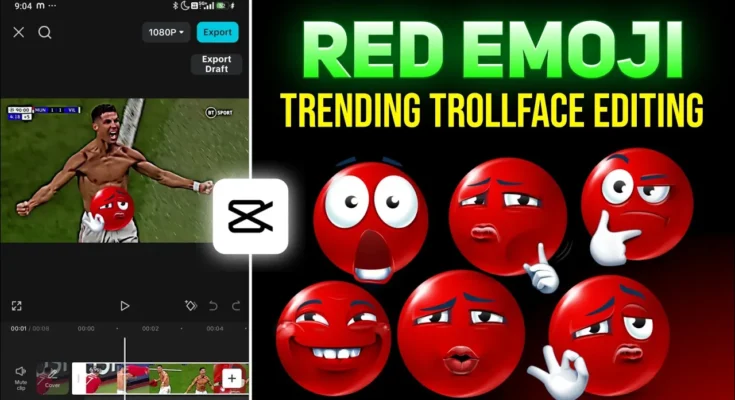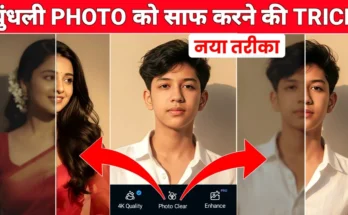How to Create Viral Red Emoji Troll Face Edits in CapCut (Step-by-Step Guide)
Hey guys! Welcome back to another tutorial. In today’s post, I’ll show you how to create those trending red emoji troll face edits using the CapCut (CPCT) application right on your mobile device. This style of video is going viral everywhere — from YouTube Shorts to Instagram Reels — and the best part? You can make it completely free!
Step 1: Make Sure You Have the CapCut App
First things first, you’ll need a working version of the CapCut app. If you don’t have it, you can download it from the Play Store or check out our Telegram or WhatsApp channels to get the latest version and installation guide.
Step 2: Connect a VPN
Before editing, connect your phone to a VPN — this helps if CapCut effects aren’t loading properly in your region. You can use any free VPN like Proxynel or Turbo VPN. Once installed, open the VPN, select any available server, and tap Connect.
Step 3: Create a New Project
Now open the CapCut app. You’ll see a screen with the option to create a New Project. Tap it and select the video you want to edit, then click Next. Your clip will load into the editing timeline.
At this stage, your video will be plain — no emojis or effects yet. Don’t worry, that’s where the fun begins!
Step 4: Add the Red Troll Face Emoji
Play your video and find the perfect spot to add the emoji — for example, during a celebration scene like when Cristiano Ronaldo performs his victory pose. Pause the video at that moment and tap on the clip.
Scroll through the options and tap Freeze. This creates a still image frame of that exact moment. You can delete the following clip if you want to shorten your timeline. Also, delete any CapCut outro that appears at the end — it’s not needed.
Adding the Emoji Overlay
Now, with your freeze frame selected, tap Overlay → Add Overlay → Photos and select a red troll face emoji. I’ve shared several free emoji packs — red, blue, and other color variants — in the video description.
If you want even more emojis, check out Emojipedia or use the PNGWing website to download transparent PNG versions.
Step 5: Animate the Emoji
After adding your emoji overlay, adjust its position — usually near the bottom of the frame looks perfect. Then, tap on the emoji, go to the Animation section, and explore effects like Flash In or Unfold.
If you can’t find a specific effect, use the search bar to type “Unfold.” Adjust the duration to around 0.3 seconds for a quick, punchy animation.
To make your edit visually consistent, use the same animation for both your freeze-frame image and the emoji overlay. This creates a smoother, more synchronized effect.
Step 6: Add Extra Effects for a Dynamic Look
CapCut offers tons of video effects. Tap on Effects → Video Effects and explore the “Party” category to find ones like Shake or Black Flash. Apply them to the full video and reduce the intensity slightly for a balanced look.
Another great effect is HDR Smart Sharpen, which enhances the video’s clarity. To add it:
- Search for “HDR” in the effect library
- Select Smart Sharpen
- Tap Adjust and set Filter and Blur to zero
- Fine-tune Sharpness and Range to make your footage pop
Step 7: Add a Manual Effect Using Keyframes
Duplicate your emoji overlay by selecting it and tapping Duplicate. Move it slightly in the timeline to layer it. Then, use Keyframes to create a manual animation — for example, making the emoji grow larger and fade out of the screen.
Use the Opacity option to reduce its visibility over time, and apply a Cubic Out graph to smooth the motion. This gives your edit a professional finish.
Step 8: Add Music or Sound Effects
No video edit is complete without background music! Tap Audio → Sounds → Your Device and import music from your storage. Search for “troll face” or “skull face” sound effects on Pixabay Music or Mixkit.
You can also mark beats in your track by tapping Beats → Add Beat to sync your animation perfectly with the music.
Step 9: Export in High Quality
Once everything looks perfect, tap Export and select the highest resolution available (1080p or 4K). Your video will be saved to your device, ready for uploading to Instagram Reels, YouTube Shorts, or TikTok.
Bonus Tip: Download Unlimited Colored Emojis
If you want to create unique edits with custom emojis, open Google Chrome and search for “Blue Emoji PNG.” Click on one of the top sites like Emojiterra where you’ll find emojis in multiple colors — red, yellow, green, blue, and more.
Just tap and hold on any emoji image and select Download Image. You can then import these emojis into CapCut to make your own custom viral edits.
Final Thoughts
And that’s it! You’ve now learned how to make a professional-level Red Emoji Troll Face edit using CapCut on your mobile phone. With just a few layers, animations, and keyframes, you can create eye-catching videos that go viral on social media.
Try experimenting with different emojis, soundtracks, and transitions to develop your own editing style. And if you want more CapCut tutorials or emoji packs, check out these links:
So, that’s all for today’s tutorial! I hope you enjoyed it and learned something new. See you in the next post — until then, stay creative and keep spreading smiles!