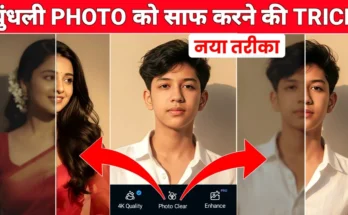How to Join Two Photos into One Realistic Image with AI
Hello guys! How are you all doing? In today’s tutorial, I’m going to show you how to join two different photos into one single realistic picture using AI. The method I’ll share is so simple that anyone can do it directly from their phone. By the end, you’ll be able to generate a perfectly blended and natural-looking photo that looks real.
Whether you want to add your girlfriend into a picture, merge your photo with Shah Rukh Khan, or simply combine two separate pictures into one — this guide will make it possible. So, let’s start the process step by step.
Step 1: Install Gemini AI
The app we’ll be using is called Gemini AI. Just open the Google Play Store, search for “Gemini AI,” and install it. Currently, Gemini gives the most realistic results compared to other AI apps available in the market. It keeps faces and alignment accurate, which is why I recommend it.
Step 2: Open Gemini and Create an Image
Once installed, open the app. The interface is clean and user-friendly. You don’t even need to manually create an account — it automatically logs you in with your Gmail ID.
Complete Instagram Edits App Video Editing Tutorial (Beginner to Advanced)
Now, click on the Create Image option. This is the AI model that will generate your joint photo.
Step 3: Upload Two Photos
Next, click the plus (+) button and select the photos from your gallery. For example, I selected a boy’s photo and a girl’s photo. Once both are chosen, click on Add.
Step 4: Describe Your Request
You can add a short description to guide the AI. For example:
“Join both photos into one image realistically, with the boy and girl standing together.”
After typing this, hit the Send button and wait a few seconds.
Step 5: View the Generated Photo
Within moments, Gemini will give you the final joint photo. The results are impressive — the sizes are aligned properly, missing parts are intelligently extended, and the whole picture looks like one real image. If one of the original photos was cropped, Gemini will even auto-expand it for natural balance.
You can then save the generated image to your gallery by clicking the save button.
Step 6: Try More Combinations
If you want to merge another pair of photos, simply open a new chat inside Gemini and repeat the same process. For example, you can merge your own photo with a celebrity like Virat Kohli, or any two people you want to appear together.
Why Use AI for Photo Merging?
- Fast and simple — no advanced Photoshop skills needed.
- Completely realistic results that look natural.
- Free and accessible to everyone with a smartphone.
Other Useful AI Editing Tools
If you’re into AI photo editing, you might also like:
- PhotoRoom – Remove backgrounds instantly with AI.
- Removal.AI – Great for e-commerce photo edits.
- DeepAI – Create AI art from text prompts.
Final Thoughts
So, that’s it for today’s tutorial. Now you know exactly how to join two photos into one using AI with Gemini. It’s quick, easy, and the results are beyond amazing. Try it with your own pictures and surprise your friends on Instagram!
Hope you found this helpful. Stay creative and keep spreading happiness. See you in the next tutorial!