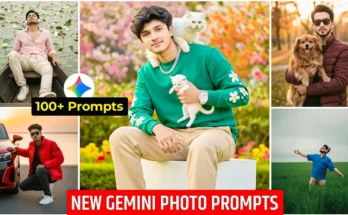How to Create Viral Polaroid Camera Effect Photos Using AI (Step-by-Step Guide)
Hey guys! In today’s tutorial, I’m going to show you how to create those trending Polaroid camera effect photos that are going viral all over social media. The best part? You can make your own photos with any celebrity or friend in just one click using a completely new and simple method.
So make sure to like this post and subscribe to stay updated with the latest AI photo editing tricks. Let’s get started!
Step 1: Prepare Your Two Photos
First, you’ll need two photos — one of yourself and one of the celebrity (or anyone) you want to appear with. Save both photos on your phone before moving to the next step.
Step 2: Open the “Anup Sagar AI Photo” Tool
Next, open your phone’s browser and search for “Anup Sagar AI Photo”. This AI-based web tool allows you to merge two photos seamlessly with creative prompts. Once you search it, click on the correct category that shows the trending AI photo generator thumbnail.
👉 Tip: Always make sure you click on the category with the original creator’s thumbnail to get the right results.
Step 3: Explore Trending AI Prompts
After opening the tool, you’ll see many trending AI prompts and photo styles. These prompts help the AI understand what kind of photo effect you want — from cinematic portraits to Polaroid camera vibes.
Scroll down and you’ll find multiple Polaroid camera-style prompts. Choose one of them depending on the photo style you want. For example:
- 📸 Polaroid Couple Effect — for romantic or friendly duo photos
- 🌆 Vintage Polaroid Frame — for old-school retro aesthetics
- 🎞️ Classic Instant Camera Look — for clean white-border Polaroid effects
Copy the prompt that fits your desired photo style.
Step 4: Generate the Polaroid Effect
Now, scroll down and click on the red “Generate” button. This will open a new page, usually powered by Google Gemini AI or a similar image generator platform.
Sign in with your Google account, then upload your two selected photos. Paste the copied prompt into the text box provided.
Pro Tip: If you’re familiar with editing AI prompts, feel free to customize them for more creative results — like adjusting lighting, mood, or camera angle. If not, just use the default prompt to get great results instantly.
Step 5: Wait for AI to Process the Image
After submitting, wait a few seconds while the AI processes the images. Once done, your Polaroid-style photo will appear on the screen — combining both images in a realistic, aesthetic way!
The photo will have that authentic Polaroid camera frame look — vintage colors, soft lighting, and a nostalgic vibe.
Step 6: Download and Share
Click on the image and select the download or save option to store it on your device. That’s it! Your trendy Polaroid photo is ready to share on Instagram, TikTok, or Facebook.
Bonus Tips for Viral Results
- ✨ Add a light film grain filter for extra realism.
- 📱 Use apps like CapCut or Canva to add text overlays or effects.
- 🎵 Pair your photo with trending audio when posting reels or shorts.
Conclusion
And that’s how you can create a Polaroid camera effect photo with any celebrity or person — easily and for free! The AI handles all the editing automatically, so even beginners can achieve professional-looking results in seconds.
Try this method today and watch your photo go viral on social media! Don’t forget to like, share, and comment below if you found this helpful.
For more AI photo tutorials, check out:
- Free Online Polaroid Photo Effect Tool
- Runway ML – AI Image & Video Editing
- DeepAI Text-to-Image Generator
Stay creative and keep experimenting with AI photography!