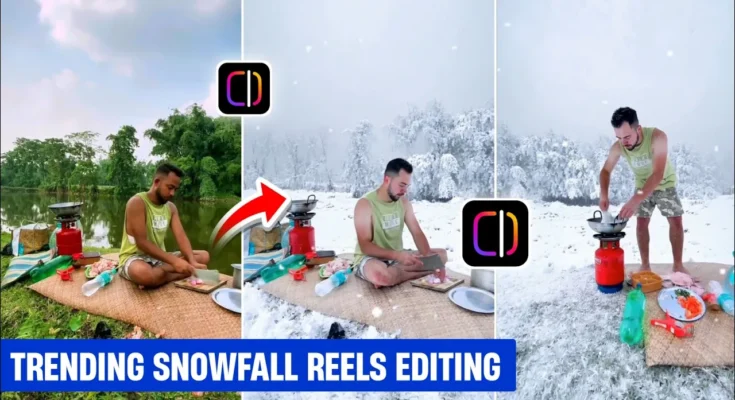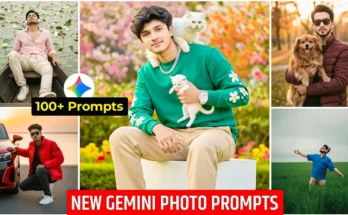How to Create Trending Snowfall Video Editing for Instagram
Hello guys, how are you doing? In today’s tutorial, I’m going to show you how you can edit trending snowfall videos for Instagram. These kinds of videos are going super viral right now, and with the method I’m sharing, you can convert a simple normal video into a realistic snowfall video. So, let’s begin without wasting time.
Step 1: Install the Edits App
First, open the Google Play Store and search for Edits. This app is an official Instagram-supported video editing software. Install it on your device. (I already have it installed.)
Step 2: Import Your Video
Once installed, open the app. You will see a plus (+) button. Tap on it, select Gallery, and choose the video you want to edit. After pressing Done, your video will be added to the editor. For example, I’m using a simple clip shot in a normal location with no snowfall effect.
Step 3: Prepare Your Video for Snowfall Effect
To add snowfall, tap on your video and then choose the ReStyle option. But note: this feature only works on videos around 10 seconds long. If your clip is longer (20 or 30 seconds), don’t worry. You just need to split your video into 10-second parts. For example, a 1-minute video should be split into 6 smaller clips. This makes it easier to apply the snowfall effect.
Step 4: Apply Snowfall Effect
After splitting, tap on one of the 10-second clips. Go to ReStyle and scroll down until you find the Snow option. Select it and click apply. The app will now start converting your video into a snowfall edit. Wait for a few seconds, and you’ll see an incredibly realistic snowfall effect applied.
Repeat this process for all the clips of your video, one by one, until your entire video has been transformed into a snowfall edit.
Step 5: Enhance with Stickers
If you want to make the video even more perfect, you can add a snowfall sticker effect. Go to the Sticker option, search for “snow” and select from the available effects. Place it over your video and stretch it across the entire timeline for a continuous snowfall effect.
Step 6: Export Your Video
Once you are satisfied with your edit, click on Export. The app will render your video. After rendering, you will see a Download option. Tap on it, and your snowfall video will be saved to your device.
Final Result
Now you have successfully converted your normal video into a viral snowfall Instagram reel. The effect looks so realistic that it doesn’t even seem artificially generated. This is one of the best ways to create unique and engaging Instagram content that can grab massive attention.
Pro Tips
- Always shoot videos in natural outdoor settings for better snowfall realism.
- Combine snowfall with trending Instagram audio for higher reach. You can find trending sounds here: Trending Sounds.
- Experiment with other effects available in the Edits app, like 3D styles and character transformations, to make your reels even more unique.
Related Resources
I hope you now clearly understand how to create a perfect snowfall video edit for Instagram. Try it out, save your video, and share it to go viral! Stay happy and keep spreading positivity. See you in the next tutorial!