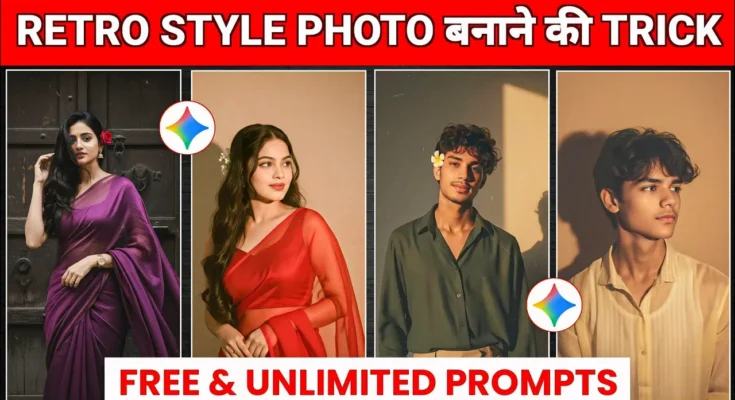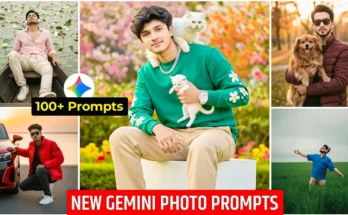How to Create Retro-Style Vintage Photos for Free Using AI
Hey guys, welcome back to another tutorial! Recently, retro-style and vintage-themed photos have been going viral all over social media. So today, I’ll show you how you can easily transform any of your normal photos into stunning retro-style vintage looks — completely free and with just one click!
Make sure to like this post and subscribe to stay updated with more AI photo editing tricks. Let’s get started!
Step 1: Open the AI Photo Editor by Anoop Sagar
First, open the AI Photo Editor app or website. In the search bar, type “AI Photo Editor Anoop Sagar” and hit search. You’ll see the app with a recognizable profile picture — click on it to open.
Once you open the page, you’ll find a collection of trending photo styles and AI-generated art prompts. You can use any of these to create your own stunning retro-style photo edits.
Step 2: Choose or Copy a Prompt
Next, scroll through and pick a retro-style prompt you like. Each prompt helps the AI generate a specific look, such as vintage tones, faded film textures, or 80s-style aesthetics.
Copy the full prompt text — this will guide the AI to create the perfect retro-style photo.
Step 3: Upload Your Photo
Scroll down and click on the “Create Your Photo” button. You’ll be asked to log in first — if you haven’t already, it’s a quick and simple process.
Create a retro vintage grainy but bright image of the reference picture but draped in a perfect plain chiffon dark green shirt and beige colour pants Pinteresty aesthetic retro outfit . It must feel like a 90s movie dark brown wavy curly hair with a small flower tucked visibly into his curls and romanticising windy environment. The guy is standing against a solid wall deep shadows and contrast drama, creating a mysterious and artistic atmosphere where the lighting is warm with a golden tones of evoking a sunset or golden hour glow. The background is minimalist and slightly textured the expression on his face is moody, calm yet happy and introspective.
After logging in, tap the “+” icon to upload any normal photo you’d like to convert into a retro-style version. For best results, choose a well-lit portrait or street-style image.
Step 4: Generate the Retro-Style Photo
Now, paste the copied prompt into the prompt box. Then click on “Create Image” or a similar button to generate your photo. Wait a few seconds while the AI processes your image.
And that’s it! Within moments, your new AI-generated retro-style photo will appear. The transformation looks amazing — the colors, tones, and effects perfectly replicate vintage photography vibes.
Step 5: Download in Full HD
Once your retro photo is ready, click on the download or save option to save it in Full HD quality. You can now use it on Instagram, Pinterest, or any creative project.
More AI Prompts for Creative Photo Editing
On the same website, you’ll find tons of other AI photo prompts for cinematic edits, fantasy styles, 3D renderings, and more. Experiment with different looks and create viral photo edits right from your phone!
If you love AI-based editing, also check out these amazing tools:
- PhotoRoom – For removing backgrounds and adding creative effects.
- Pixlr – A free online photo editor with retro filters.
- Canva – Offers retro templates and aesthetic overlays.
- Remove.bg – Quickly removes backgrounds before uploading to AI editors.
Final Thoughts
And that’s how you can create retro-style vintage photos using AI — easily, quickly, and for free. Whether you’re editing for fun, creating content for Instagram, or building your own AI photo collection, this method works perfectly.
Don’t forget to like, share, and comment if you found this tutorial helpful. Stay tuned for more AI editing tricks and trending photo styles coming soon!
Related Posts: